So, if you’ve been wondering what Google Shopping is and how it works – you’ve come to the right place! Read on and learn how to launch your very first campaign.
What is Google Shopping and how does it work?
Google Shopping is a service that displays your product information to shoppers. It does this as part of a standard google search, or when shoppers use the Google shopping tab.
A Google Shopping campaign is a great way to:
- increase the visibility of your business,
- generate new leads,
- and allow customers to easily search for products and compare them for price and specs.
Unlike online marketplaces like Amazon or Etsy, Google Shopping does not sell your inventory directly from their site. Instead, think of it like a free listings service. It promotes products by placing ads next to Google searches for similar items.
So, what goes into a Google Shopping ad (or Product Listing Ads as they’re officially known)? They include images of your products, as well as regularly updated prices, sales, offers, and other data.
When a shopper clicks on an ad, they’re taken directly to your ecommerce store where they can complete the purchase. Some items can also be purchased via Google’s own site.
How do I get on Google Shopping?
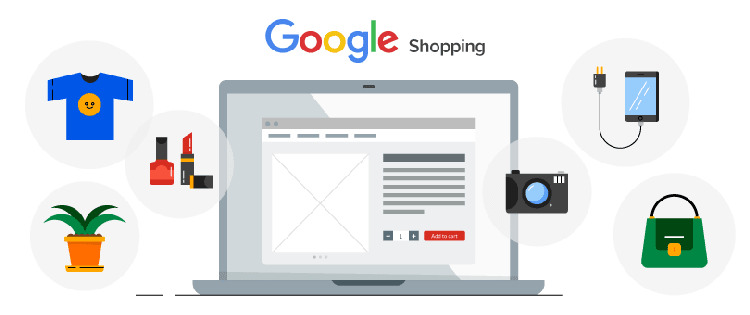
To start using Google Shopping as a merchant, you’ll first need to set up a Google Merchant Center (GMC) account and a Google Ads account.
But why is this necessary? Well, think of the process like this:
- Google uses GMC to collect your product information (called your product feed),
- Then it uses Google Ads to enable shoppers to see your products through campaigns on Google Shopping.
In other words, having a GMC and Google Ads account is essential for getting on Google Shopping.
If you don’t have one yet, Google Merchant Center account, check out this detailed guide to setting up a Google Merchant Center Account.
Linking your Google Ads to the Google Merchant Center
Now, let’s link your Google Ads account to the GMC.
To do this, go to your GMC account. Select the tools icon in the top right-hand corner to expand the menu. Go to Linked accounts under Settings.
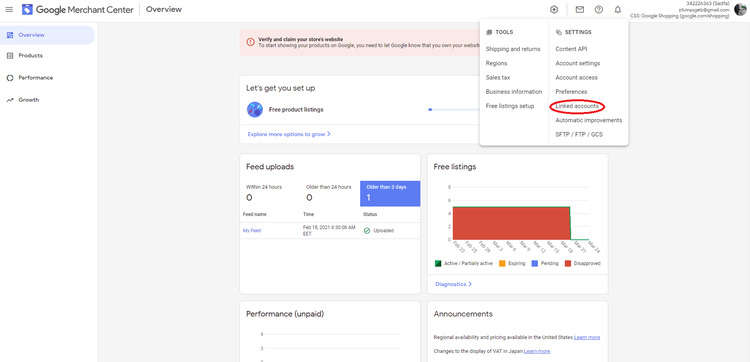
Select the Google Ads tab at the top of the screen and enter your Google Ads customer ID under Your Google Ads account. Your ID is displayed at the top of any Google Ads page when you’re signed in.
Finally, select Link under Actions and you’re good to go.
Is Google Shopping Free?

Using Google Shopping as a regular buyer is totally free; merchants, on the other hand, will have to dish out a certain amount of money each time a user interacts with their ad.
Here’s a real-world example of how this works. Let’s say you, as a merchant of computer hardware, launch a Google Shopping campaign to increase your sales:
1. Google Merchant Center approves your product feed and you launch a shopping campaign via Google Ads.
2. A potential buyer is shopping for a new mouse. They open the shopping tab on Google and type in “wireless mouse”.
3. The Google algorithm sees that your store sells wireless mouses (mice??). It pulls the data about your product and uses it to create an ad. This ad is displayed along with others like it.
4. The buyer looks over the ads. She decides that your offering is the best one. She clicks on the ad, and is redirected to your online store (or a landing page you’ve set up.)
5. You are then charged by Google for this click.
This is why Google Shopping campaigns are typically called PPC (pay-per-click) campaigns.
How much you pay for each click will depend on the maximum amount you’ve set for a campaign. It’s possible that you will end up paying less than the maximum amount. It all depends on how the auction for that ad goes. Here is some basic guidance from Google on how their auction system works.
How to add products to Google Shopping
Arguably, the very first thing you should consider before adding products to Google Shopping is product images.
Why? Well, if the images you choose for a campaign don’t meet Google’s quality standards, Google will simply deny the respective campaign. It might even suspend your account.
To avoid trouble, we recommend you follow Google’s own guidelines on image quality. Here’s a quick run-down of best practices:
- Use images that show the main product being sold.
- Use unique images that clearly represent each variant of the product (e.g., a picture of the blue and green versions of a couch).
- Use the highest quality pictures you can, up to 64 megapixels (the recommended image size is 800 x 800 pixels).
- Use images that frame the product at the correct scale (the product should take up between 75% and 90% of the image).
- Use a solid white or transparent background.
Setting up and uploading your product feed
Your product feed provides Google with all the relevant information about your products. It allows shoppers to find them by searching for specific product terms or attributes.
Here’s how you set it up.
First, go to your Google Merchant Center account. Select Products, then Feeds, and select the blue “+” icon, as shown in the image below.
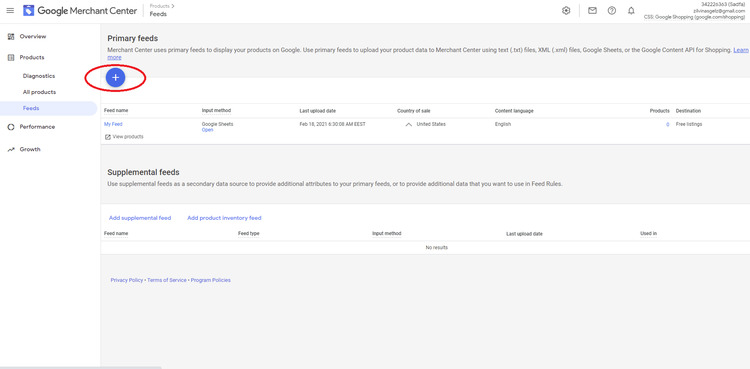
In the New primary feed window, select your country and language – this will tell Google where to market your products.
Next, give your feed a name and select the input method. For the purposes of this guide, we’ll assume you’ve selected Google Sheets – this is the simplest and most intuitive way of filling out your product feed.
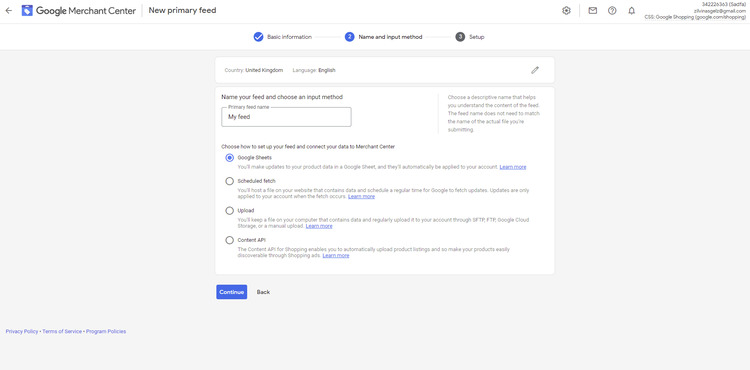
In the next window, you can either generate a new Google sheet or select an existing one. For now, let’s go with generating a new sheet.
Select Access Google Sheet and you’ll be taken to a Google spreadsheet. Here you should provide detailed information on all of your products.
Take care to accurately specify as many product attributes as you can. At the very least, you should include some of the ones set out in Google’s Product data specifications. These specifications explain the meanings of the different attributes and the correct format for inputting the relevant data.
Once you’re satisfied with the feed, upload the document to the Google Merchant Center, and you’re done! To access your product feed at any time, go to Products > Feeds > Primary feeds.
If you need more guidance on how to create and fill out a Google Sheets doc for your product feed, this guide to getting started with Google Merchant Center will help.
Creating Google Shopping Campaigns
With your product feed submitted to GMC, and your Google Ads account linked, you’re ready to get your first Google Shopping campaign on the road! Exciting!
The basics of setting up your campaign
A new campaign can be started either directly from the GMC or through Google Ads.
If you prefer the first option, simply go to Linked accounts under Settings (this should be familiar from the step where we linked your Google Ads account) and select Create Shopping Campaign in the next window. Nice and simple!
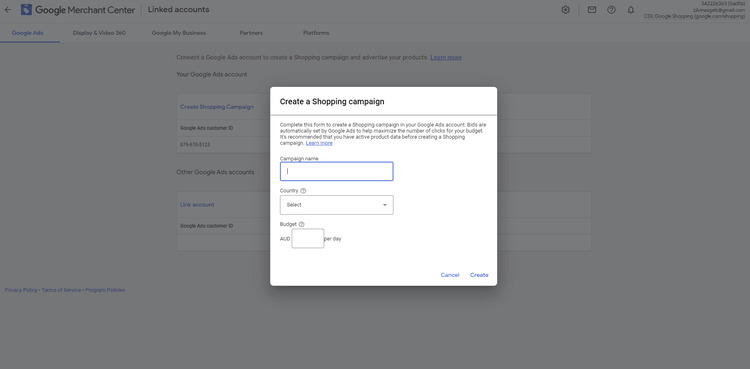
Now you just have to name your campaign, specify the country of sale, and set your daily budget. Once you’re ready to rock-n’-roll, select Create. You’ll then be taken to your Google Ads account where you’ll be able to manage your campaign further.
Alternatively, you can launch a new campaign directly through Google Ads. To do so, open the Campaigns tab on the left-hand side menu and click the blue New Campaign button.
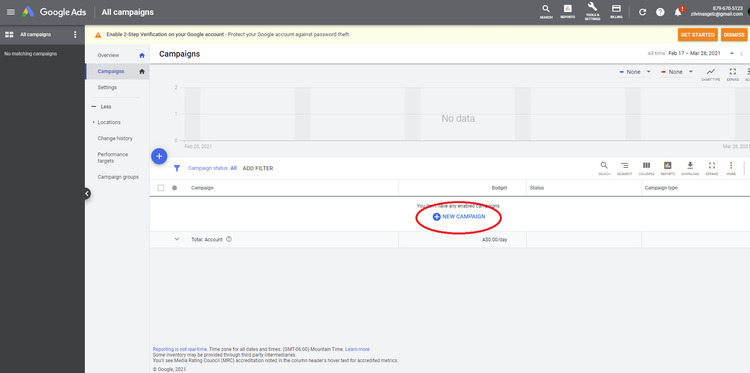
Next, select a campaign goal (check out Google’s support page for campaign goals if you’re unsure). The designate the campaign type as Shopping, and specify your country of sale.
Finally, select your campaign subtype. For now, we’ll stick with Standard Shopping.

Budgeting for your Google Shopping campaign
In the next window you’ll have to select:
- your bidding strategy, or the method of payment for interactions with your ads, and
- your daily budget.
In terms of your bidding strategy, you can choose between automated and manual bid strategies.
Manual CPC (cost-per-click) is fairly self-explanatory. You simply select the maximum amount for each campaign that can be bid in an auction. This means you will never exceed your budget, but it may also mean you miss out on some auctions when competitors have a higher maximum amount.
Then there are 2 automated options: Target ROAS and Maximize clicks.
- Target ROAS (ROAS stands for return on ad spend) uses ad conversion tracking to set the most efficient bid strategy for your products. This will ensure you get the best value from the budget you set.
- Maximize clicks allows Google Ads to automatically set your bids to get as many clicks as possible within the limits of your budget.
The amount you specify will be multiplied by the number of days in a month (so, for example, a budget of $50 x 28 days ends up at $1,400). The allotted amount will be used up in varying daily proportions, but will never exceed the maximum limit.
Targeting and Locations
The Networks section specifies where in Google’s network your ads will be displayed. The Devices section specifies which devices can be used to view your ads. These sections should both be left to default.
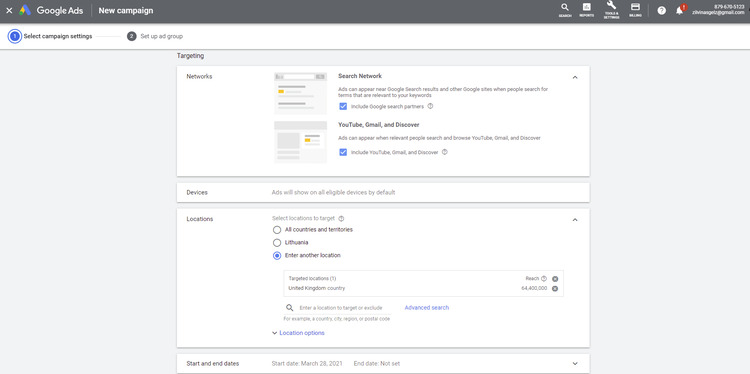
Finally, in the Locations section, choose the countries and territories where you want your ads to be displayed.
Location options are best left unchanged – Google will automatically select the optimal target audience for your campaign based on location, interest, etc.
Selecting ad group type
Ad groups determine the types of ads you can run in your campaign and the amount you’re willing to bid on them.
Product Shopping is the main (basic) ad group that allows you to promote a single product. So just select this ad group type, give your campaign a name, select your bid, and you’re done!
Showcase Shopping allows you to promote multiple products as part of a brand showcase. DO NOT SELECT THIS GROUP – on 1 April 2021, Showcase Shopping was discontinued, meaning that Google stopped serving your ads.
Once you’re done, hit Save and just like magic, your Shopping ads will start popping up for shoppers to see!
Getting started with Google Shopping - Takeaways
Google Shopping provides shoppers with a comprehensive and easy way to hunt down the best deals and products.
And for merchants, it’s a fantastic way to boost traffic to your e-commerce site. It can help you generate new leads and drive sales that you might otherwise miss out on.
The steps in this guide will help you get started. Then check out this guide to the Google Merchant Center, which contains handy tips to help you optimize your shopping ads.
FAQ
What is Google Shopping?
Google Shopping is a service that allows you to advertise your products when potential buyers search for specific keywords and product attributes.
How does Google Shopping Work?
Google Shopping links directly with your product feed (submitted to the Google Merchant Center) and your advertising campaigns (managed through Google Ads) to display ads to potential buyers.
Is Google Shopping free to use?
No. The payment method of Google Shopping is the same as that of Google Ads – you set your own daily ad budget and bid on your ads to increase their visibility to potential buyers.
How do I add products to Google Shopping?
From your Google Merchant Center account, go to Products > Feeds, and click the blue “+” icon. In the next window you’ll be able to submit an existing product spreadsheet or create a new Google Sheet specifying your product information.
How do I launch a Google Shopping Campaign?
You can do this either from the Google Merchant Center (click the tools icon and select Account linking > Create Shopping Campaign) or from Google Ads (navigate to the Campaigns tab and select New Campaign).



