Don’t know how to create a Facebook business page? We’ve got great news for you – Facebook has recently made this process A LOT easier!
Not so long ago, creating your first Facebook page used to leave you bamboozled from the first click. You’d instantly get your first doubts about whether you want to create a community page or a business one. The option with the word “business” in it makes more sense, but the one meant for gathering a community may get more engagement due to the algorithm.
All of this is gone!
So, let’s rejoice and clear away the mystery behind creating a Facebook page with this easy step-by-step guide.
What is a Facebook Business Page?
A Facebook Business Page is your brand’s public Facebook account where you can post updates, share educational and promotional content, and connect with your target audience.
More than 2.74 billion people use Facebook monthly, so there’s plenty of potential customers to meet.
To create a Facebook Business Page, you need to have a personal Facebook account.
Step 1: Add your page name, category, and description
First, you need to launch the Facebook page creator.
Go to Facebook. On the top right side of your homepage, click Menu and under Create choose Page.
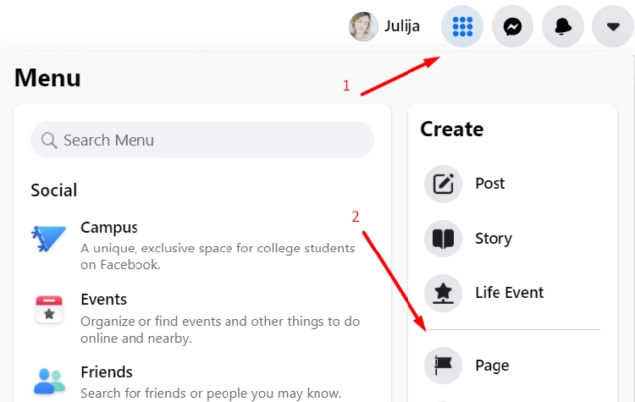
You’ll see this page – this is the Facebook Page Creator:
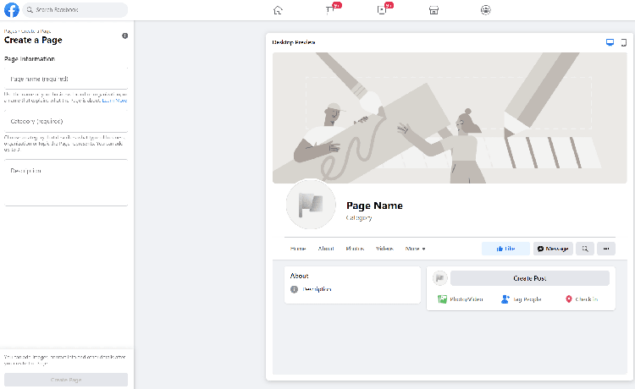
Under Page Information, you’ll find three fields you need to fill in:
- Page name (required)
- Category (required)
- Description (optional)
- Page name
Not sure how to name your page? Facebook allows you to change your name later, but it’s a difficult process that may take a while. We recommend making your mind first before proceeding with your Facebook page creation.
Your Facebook page name can’t include:
- The word “official” if your page isn’t the official page of a public figure, organization, place, or brand.
- Symbols like ® or unnecessary punctuation.
- The word “Facebook” and any of its variations.
- Slogans or descriptions (Boho clothing shop - free your mind).
- Improper capitalization, e.g., bOho clOtHiNg sHop.
- Anything that’s abusive or violates someone’s rights.
You may be tempted to use only a generic word like “clothes” in the name of your business page. Facebook doesn’t allow that, so don’t waste your time trying to push it!
- Category
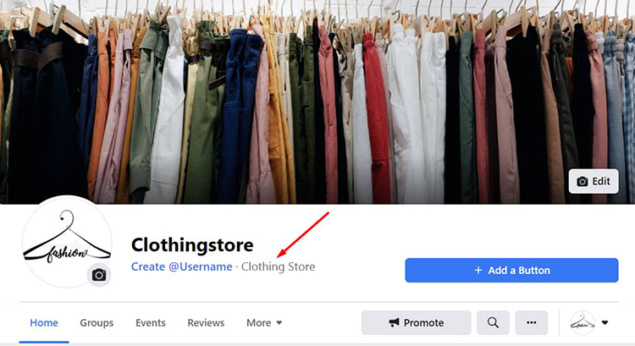
You can choose up to three categories that best describe what your Facebook Business page is about.
For example, if you sell dresses for women, choose “women’s clothing store” instead of “entrepreneur.”
Categories help your potential customers find you on Facebook when they’re looking for things you sell. You will appear in Facebook search when someone’s looking for the categories you selected.
Also, Facebook may recommend your business to people who have indicated they’re interested in the products you sell.
- Description
Your Facebook business page description will appear in the About section of your Facebook page. It needs to be under 225 characters.
If you’re not sure what to write about your business right now, you can do it later – there’s no limit on how many edits you can do.
Once you’re done with these sections, click Create Page.
Step 2: Add images
In the next step, Facebook will ask you to add a few images: your Profile Picture and your Cover Photo.
Don’t be surprised – you’ll remain on the same page as before, only a few more fields for the photos will appear.
Profile picture recommendations
- 170×170 pixels.
- Choose an image that represents your business best. Usually, businesses use their logo as a profile photo.
- If you’re using your logo or your image has text, use a PNG file for the best quality.
- Use the same profile picture across different social media accounts for consistency – people will recognize you quicker.
- Don’t forget that your profile picture will appear in a circular shape in your posts and ads but will stay in a square shape when people visit your business page and click on it.
Cover image recommendations
- 820×312 pixels for desktop and 640×360 pixels for mobile.
- Optimize your cover photo for different dimensions. As the image below shows, the space marked in orange will be cut off on mobile.
- Keep your most important content of your cover photo in the green space so everyone checking your business could see it no matter what device they’re using.
- Use your cover photo for marketing purposes, e.g., announce an upcoming sale or a special deal:
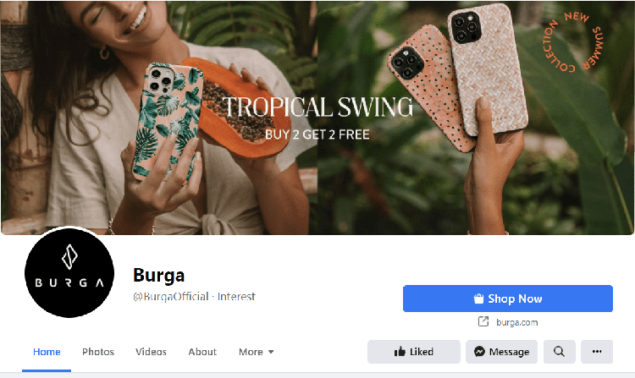
Once you’ve uploaded your profile picture and cover image, click Save.
Facebook will prompt you to connect your Facebook business page to WhatsApp.
You can skip this step if you don’t want to do it now. You can go to WhatsApp in your Page Settings to connect your WhatsApp account at any time.
If you connect WhatsApp, you will be able to run WhatsApp ads or add a WhatsApp button to your Facebook business page.
Step 3: Create your page username![]()
Now, on your Facebook Business Page dashboard, you need to add your page’s username.
A page username begins with @ and is found below the profile image on your Facebook page. It also appears in the URL of your page.
While your username doesn’t need to be the same as your page name, it’s highly recommended they match. It will be easier for your target audience to find you in search and tag you in their posts.
Here’s what to know when creating your username:
- It can only be made of letters, numbers, and periods.
- You can’t use special characters, such as ampersands, dollar signs or exclamation marks.
- You can’t use generic terms or extensions like .com or .net.
- It should be at least 5 characters long.
- If your wanted username is already taken, periods or capitalization won’t make a difference.
For example, flowerboutique, flower.boutique, and FlowerBoutique – are all considered the same page username.
- Lastly, your username shouldn’t impersonate someone else (neither should your business name, for that matter).
Step 4: Add a CTA (call-to-action) button![]()
Now, click +Add a Button to add a call-to-action (CTA) button. You can choose from fifteen options depending on the action you want your Facebook business page visitors to take (contact you, learn more).
Here are some of the most common CTA button examples:
- Follow
- View Gift Card
- Start Order
- Book Now
- Call Now
- Contact Us
- Send Message and many more.
Step 5: Provide Contact Info and Preferences
You should see Facebook saying that you have a few more steps left. Some of them concern adding additional information about your business.
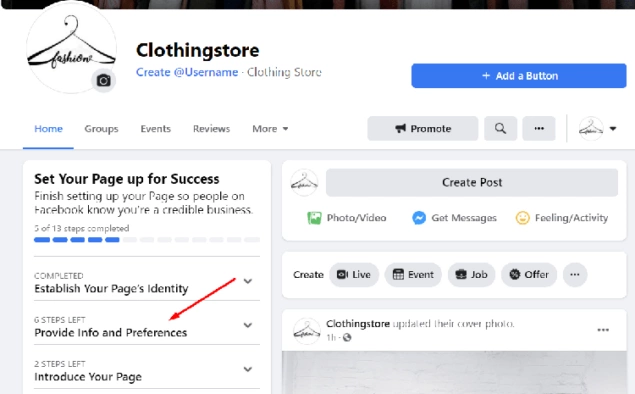
Click Provide Info and Preferences or Edit Page Info in your dashboard.
Here’s what you need to fill in:
Website
If you already have your website ready, add it here. You can skip this step and come back later.
Location info
Do you have a physical store? Add your address so your customers can find you.
Business hours
Again, if you’re a local business and have a physical store, it will be very helpful for your customers to know when they can visit you.
Phone number & email
Providing a local phone number will make you look more trustworthy, especially if you’re an online store owner and haven’t built much social proof yet. If you don’t want people calling you, then you can get away with an email.
TIP: Get a custom domain email according to your business name. This way, you’ll look more professional. For example, [email protected]
Messaging preference
Choose whether you want people to contact you via WhatsApp or Messenger.
More info
If you want to, you can add more information, such as your Impressum (contact information and legal identification numbers of your business).
Remember - you can always come back later to complete all of these steps. Navigate to the Manage Page menu on the left and find Edit Page Info:
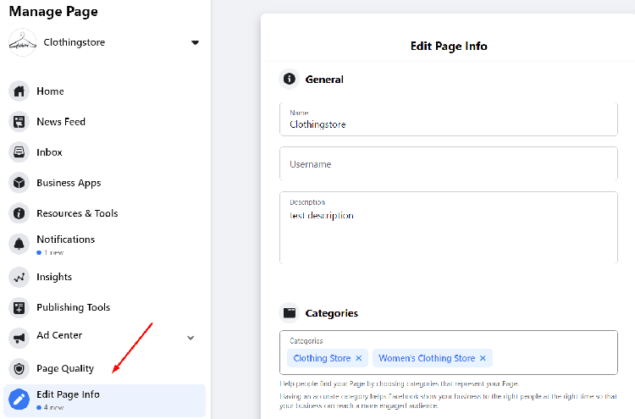
Step 6: Publish your first Facebook post
Once you’ve got your Facebook business page set up, it’s time to start spreading the word about it. But, before you press the invite button, make sure you have something to show - create your first Facebook post.
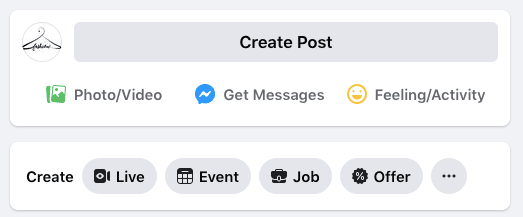
It could be a simple image post announcing the opening of your online store. You could offer a discount for your first 100 customers who like your page. Incentives like these always help to kick off things.
If you have a brand story to tell, create a post about it, explaining the vision and mission of your business.
Step 7: Invite your Facebook friends to like your page
Congrats - your Facebook business page is ready! Now it’s time to spread the news.
Begin by inviting your Facebook friends to like your page. On the left menu, scroll down to the section that says Invite Friends to Like Your Page:
If you have other social media channels, such as Instagram or Twitter, use them to promote your Facebook business page, too. Send invites to people on your email list. But, most importantly, run Facebook ads. More on that below!
Step 8: Promote your Facebook Business page
Be prepared to invest a little to get some traction from your posts.
As of 2020, Facebook’s organic reach is down to 5.2%. This means that about 5% of your followers will see your posts in their feed at the very best.
Facebook’s algorithm favors posts from families, friends, and groups and shows less content from brands and businesses.
For this reason, you need to boost your posts and run more sophisticated ads to get in front of your target audience.
If you’re new to marketing, don’t worry - we’ve got an easy Facebook advertising guide for beginners. Check it for tips on setting up your first Facebook ad that will bring you your first customers.
Run automated Facebook ads to get new followers quicker
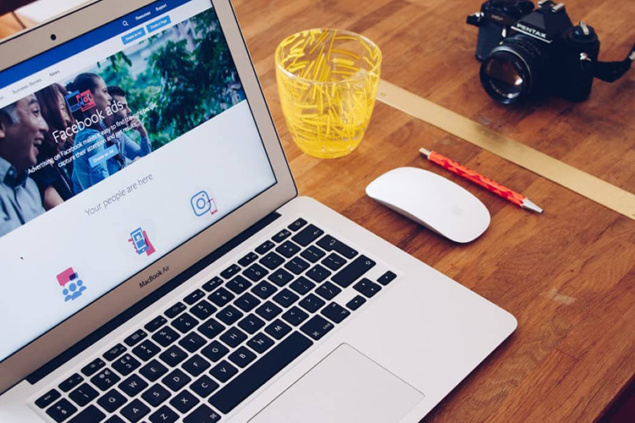
It’s also quite natural that, as a business owner, you may not have the time to learn the intricacies of advertising. You have to take care of your sales channels, inventory, customer service, and many more things.
To take some pressure off, run automated Facebook ads!
With sixads, you can set up your Facebook ads in just a few minutes.
It’s that quick because you don’t need to manually upload photos and videos or write ad headlines for multiple products. Everything is done for you! You simply need to approve personalized ad visuals, text and targeting.
How to analyze your Facebook Business Page
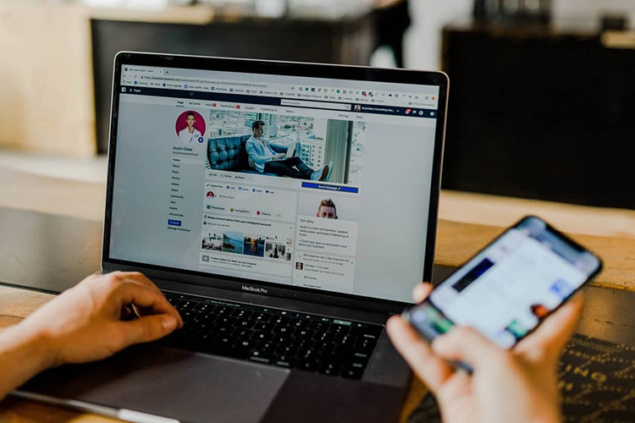
On the left-hand menu, you’ll find a section called Insights. There you can find all the information you need to understand how your Facebook business page is performing.
Here are the main sections of your page Insights:
1. Overview
In this section, you will find your Facebook business page summary.
You can analyze such metrics as your page likes and post reach and see overall engagement and actions. If you create Facebook stories, you can also check how they’re performing.
There’s also a Pages to watch tab where you can add your competitors’ Facebook pages and compare your performance to theirs.
Facebook shows you the data for the last 28 days.
2. Business Suite
This tool is handy if you have multiple accounts across Facebook and Instagram as it lets you manage them all in one place. For example, you can read all your new messages and comments in the same inbox.
3. Creator Studio
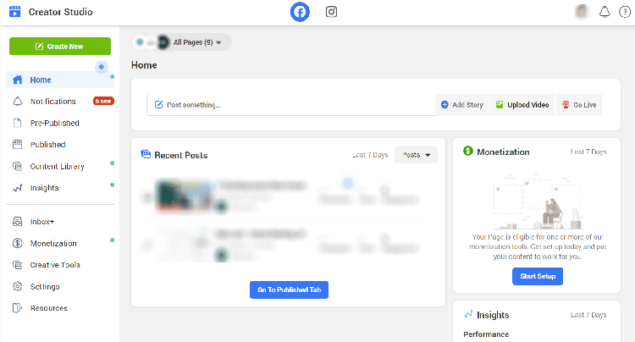
This tool simplifies your Facebook account management. You can use it to post, manage, and track your social media content across your Facebook and Instagram accounts. You can even monetize your content and take care of influencer collaborations.
4. Followers
See everything you need to know about your followers. Monitor the amount of organic and paid follows and unfollows, broken down by where it happened so you could make decisions about your future content.
5. Ads
Get started with Facebook ads with personalized recommendations. Check your Facebook advertising summary, see metrics for individual ads, manage your saved audiences and payment methods.
6. Likes

Like with page followers, you can monitor the growth of your organic and paid page likes in this tab.
7. Reach
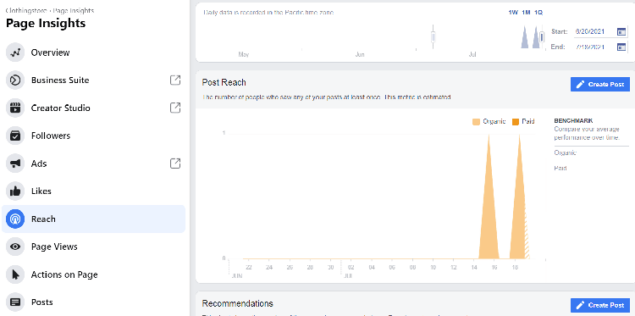
See how many people your Facebook business page reaches every day. You can see when you had the most likes, comments, and shares, map those activities with your content and create more successful posts.
8. Page Views
Analyze your page views by age and gender, country, city, and device to understand your target audience better. Check your page visits by referral source to see where your visitors are coming from.
9. Actions on Page
See which demographic is most likely to take action on your Facebook business page and create more content for that audience to expand your online presence.
10. Posts
Remember - there are no universal best times to share your Facebook posts. See when your fans are online to know when it’s best to post your content.
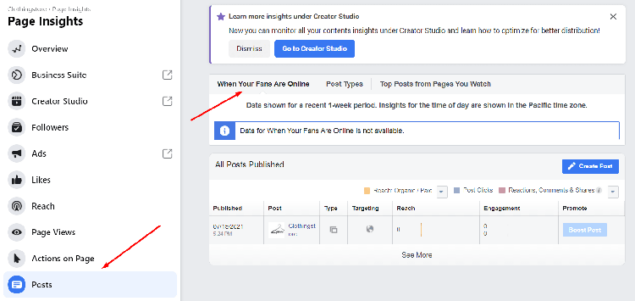
You can also analyze specific content types, such as events, videos, and stories in their respective tabs.
How to create a business Facebook page that converts?
Now that you know how to create a Facebook business page and get valuable insights on its performance let’s see the main components that make up a great Facebook page.
- Choose a visually dynamic cover photo
While it may seem like a tiny detail, your cover photo actually matters a great deal! After all, it’s one of the first things that your target audience sees, and first impressions matter.
Make sure your cover image is dynamic and invites people to take a closer look at your Facebook page. Stand out with a funny catchphrase, include a discount, or visualize the most important aspiration of your potential customers.
- Create useful content
While it may be tempting to share your company updates, don’t forget that no one really cares if you’ve attracted significant investment or if you’re celebrating your fifth-year anniversary. Sure, it shows that you’re a legit business that stood the test of time but, ultimately, it creates no value to your potential customers.
Focus on content that educates your target audience
- Use social proof
In marketing, social proof is a phenomenon when your potential customers copy the actions of your current customers.
For example, you may share user-generated content (UGC) of your happy customers showing how your product works, and it may trigger other people to try it out, too, since they see the evidence that your brand is worth the money.
Social proof is commonly used in advertising. Learn how to keep social proof on Facebook ads here.
- Tell a good story

A photo may be worth a thousand words, but to succeed in business, you won’t get away only with beautiful images.
To keep your target audience interested and drive traffic to your website, you need to develop a compelling brand story. Think about your main values and what you’re trying to achieve with your business (the answer is not “profit”). For example, maybe your products help people to nurture self-love or work on their passion projects. Focus on it in your marketing!
FAQ
Is a Facebook business page free?
The Facebook business page is completely free! It doesn’t matter how many page likes or followers you have, you don’t need to pay anything to set up and use it. Setting up a Facebook shop also comes free of charge. You only need to pay for running Facebook ads.
Can I create a Facebook business page without a personal account?
No. You can’t create a Facebook business page without having a personal Facebook account. You need to have an admin who will be linked to your business page and will manage it.rnrnSome people create dummy personal Facebook profiles to set up their business accounts. However, this practice is looked down upon by Facebook and may deactivate your page.
Is there a difference between personal and business Facebook pages?
Simply put, a Facebook Business page represents a business or brand and showcases the services it provides. On the other hand, a Personal page represents a singular social media user and is used to share updates about the user’s personal life and connect with friends and family.




