Want to delete a Facebook page quickly? You’ve come to the right place! We’ll give you straightforward step-by-step explanations on how to remove your Facebook business page via desktop or mobile.
We’ll also give you alternative options for deleting your page if you’re still not 100% sure you want to lose your Facebook business page permanently.
In this article, you’ll learn how to:
- Delete your Facebook page via desktop
- Delete your Facebook page using your mobile app
- Unpublish your Facebook page
- Merge your Facebook pages
- Delete your Facebook profile
- Cancel your Facebook page deletion.
Let’s get into it!
The difference between a Facebook profile and a Facebook page
Let’s make sure we’re talking about the same things.
A Facebook profile is your personal Facebook account that you use to connect with your family and friends and watch cute cat videos.
You can update your Facebook friends about your life and see what others are up to. You can even get your news from your news feed, depending on what pages you’re following.
In contrast, a Facebook page is usually created for a business to interact with customers, promote products and services, and increase its online presence. It’s not a personal account but a part of a bigger marketing strategy.
In the following section, we’ll discuss all things you need to know about deleting your Facebook business page.
If you want to learn how to delete your personal Facebook account, scroll down to the end of the article.
What you need to know before you click “delete page”

- If you want to delete your Facebook business page, you must be its administrator.
- If you’re not 100% sure about your page deletion, consider unpublishing it instead. You’ll be able to publish it again when you want to - no information will be lost.
- If you delete your page and change your mind, you can still reactivate it within 14 days after you initiate its deletion. The page also remains visible to the public for 14 days.
How to delete a Facebook page on desktop
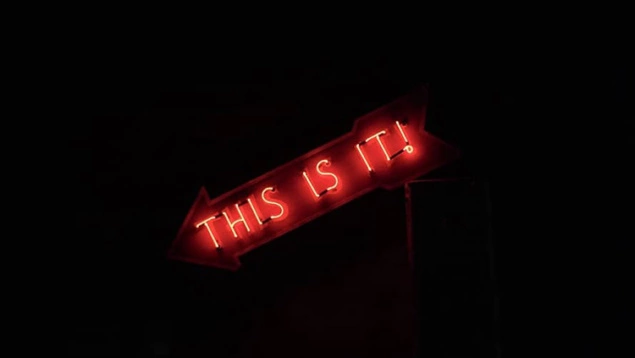
If you’re sure that you want to delete your Facebook page permanently, here’s how to do it via desktop:
- Make sure you’re the admin of the page you want to delete.
- Open your Facebook feed and click Pages in the left menu.
- Choose the page you want to delete.
- On the bottom left of your dashboard, click Settings.
- Navigate to the General tab and click Remove Page:
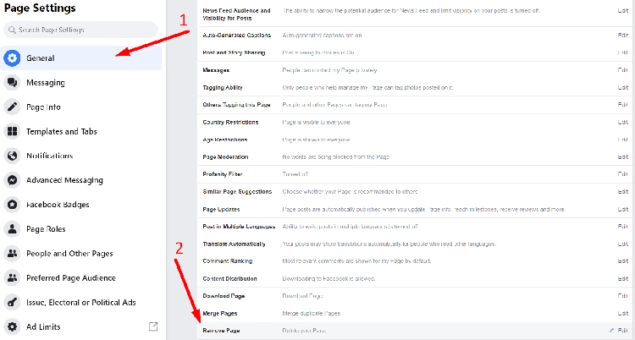
- Click Delete [Your Page Name] and click OK.
That’s it. Your Facebook page will remain visible for the next 14 days and will be deleted permanently after this time has passed. If you want to cancel deletion, you can do it in those 14 days.
If your page visibility concerns you - in other words, you want it gone this very minute from the public eye, unpublish it before deleting it (scroll down to learn how to do it).
How to delete a Facebook page on mobile
You can also quickly delete a Facebook page using your mobile, iOS, or Android. Follow the steps below:
- Open your Facebook app.
- In the top right corner, tap the hamburger menu:
- Click Pages.
- You’ll see a list of all your Facebook pages. Click the one you want to delete.
- Click Settings.
- Choose General.
- Click Permanently delete [Your Page Name].
You can also un-publish your Facebook page below in the Page visibility section.
- In the Remove Page section, Facebook will ask you if you’re sure you want to delete your page.
- Click Delete Page? and you’re done!
Not sure about deleting your Facebook page? Here are two alternatives
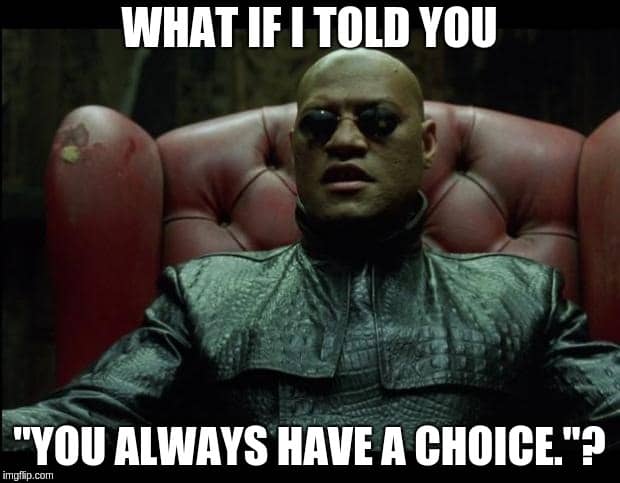
If you’re not sure you want to delete your Facebook business page permanently, you have a few alternatives.
You can either get your page unpublished or merge it with another one. The first option is great for those who may want to use their Facebook page later but, for now, want it out of the public eye.
The second option lets you get rid of the old Facebook page but transfer its likes to the new one. It’s a win-win situation!
1. Unpublish your Facebook page
You may want to get your Facebook business page unpublished for a few reasons:
- You may have an old Facebook page that needs to be updated.
- You may have a new Facebook page that you haven’t finished working on and don’t want to be visible to the public until everything’s set.
- You may have created a fan page for Justin Timberlake a while ago, and it doesn’t feel like your thing anymore.
- You’re not sure you want to delete your Facebook page permanently.
Here’ how to unpublish your Facebook page:
- Go to Facebook. In your News Feed, click Pages (you’ll find it in the left menu).
- Click the page you want to unpublish and choose Page Settings.
- Navigate to General and click Page Visibility.
- Select Page unpublished.
- Click Save Changes.
- Facebook will ask why you want to unpublish your page. Give your reason.
- Click Next and Unpublish.
That’s it! If you want to publish your Facebook page again, follow the same instructions, only, in the 4th step, choose Page published.
2. Merge your Facebook pages
- Open your Facebook app.
- In the top right corner, click on the hamburger menu.
- Click Pages.
- You’ll see a list of all your Facebook pages. Click the one you want to merge.
- Click Settings.
- Choose General.
- Click Merge Pages.
Facebook will ask you to enter your Facebook password. You’ll have to choose the two pages you want to merge.
Here are the requirements your pages need to meet for the merger to happen:
- You can only merge requested pages if you’re an admin for both of them.
- The pages need to be on the same topic.
- The pages need to represent the same thing and have similar names.
- Your pages need to have the same physical location if it’s applicable.
How to permanently delete a Facebook profile?
To delete your personal Facebook account, follow these steps:
- On the top right of Facebook, click “Account” (it’s marked with a ▼).
- Click “Settings & Privacy” and choose “Settings.”
- On the top left of Facebook, click “Your Facebook Information”.
- If you want to, you can download a copy of your information in the section “Download Your Information”:
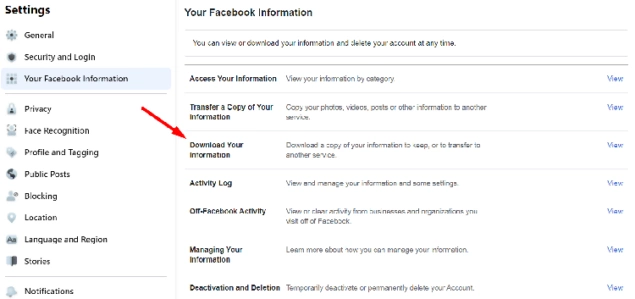
- Click “Deactivation and Deletion.”
- Choose “Delete Account” and click Continue to Account Deletion.
Alternatively, if you’re not 10% sure about permanently deleting your Facebook account, or you want to keep on using Messenger and keep your messages, click “Deactivate Account” to disable your Facebook profile temporarily.
- Click “Delete Account.”
That’s it! After 30 days, Facebook will delete your account and all the information associated with it.
Want to get your Facebook page back? Here’s how to cancel its deletion

If you regret deleting your Facebook page, you can try to get it back within 14 days since you initiated the deletion. This is possible because your Facebook page is not deleted immediately but goes into the “deletion mode.”
Here’s what to do to cancel deletion:
- Go to the page that’s scheduled to be deleted (do it within 14 days of initiating the process!).
- In the bottom left, click Page Settings.
- At the top of your page, click Cancel Deletion.
- Choose Confirm and click OK.
FAQ
How to report a Facebook page to be deleted?
If you spot a Facebook page that goes against Facebook’s Community Standards, you can report it by clicking its name in your News Feed or searching for it in the search bar.
- Once you’ve opened the page you want to report, click the three dots below the page’s cover photo.
- Then, select “Find Support or Report Page.”
- Choose the option that best describes how the page in question violates the Community Standards.
- Submit your report to Facebook.
How to delete a Facebook page you cannot access?
You can only delete a Facebook page if you’re its admin. So, if you don’t have access to the page you want to delete, this means you’re not its owner, either, and, therefore, can’t take it down. If you’re the owner of the Facebook page but can’t access the Facebook account you used to create it, contact Facebook’s customer support.
How to remove a page from my Facebook account?
To remove a page from your Facebook Business Manager, follow these steps:
- Go to your Business Settings.
- Click “Accounts” and choose “Pages.”
- Choose the page that you want to remove from your account and click “Remove.”
How to delete your Facebook group?
First, make sure you’re the admin of the group you want to delete. Also, be ready to work a little - groups can only be deleted when they have no members, which means you’ll have to remove them all before you can take down your group.
Here are the steps you need to follow:
- Go to your News Feed.
- Click Groups and select the group you want to delete.
- Click Members.
- Click the three dots next to each member’s name and select Remove member.
- Choose Confirm.
- Once all the other members are removed, click the three dots next to your name and choose Leave Group.
How to delete your Facebook page from Android?
To delete a Facebook page using mobile (Android or iOS), follow these steps:
- Open your Facebook app.
- On the top right of your screen, tap the hamburger menu.
- Tap “Pages” and choose the page that you want to shut down.
- On your top right, tap “Settings.”
- Choose “General.”
- Scroll down until you see a section called “Remove Page.”
- In that section, tap “Delete [your page name].”
- Click “Delete Page.”



